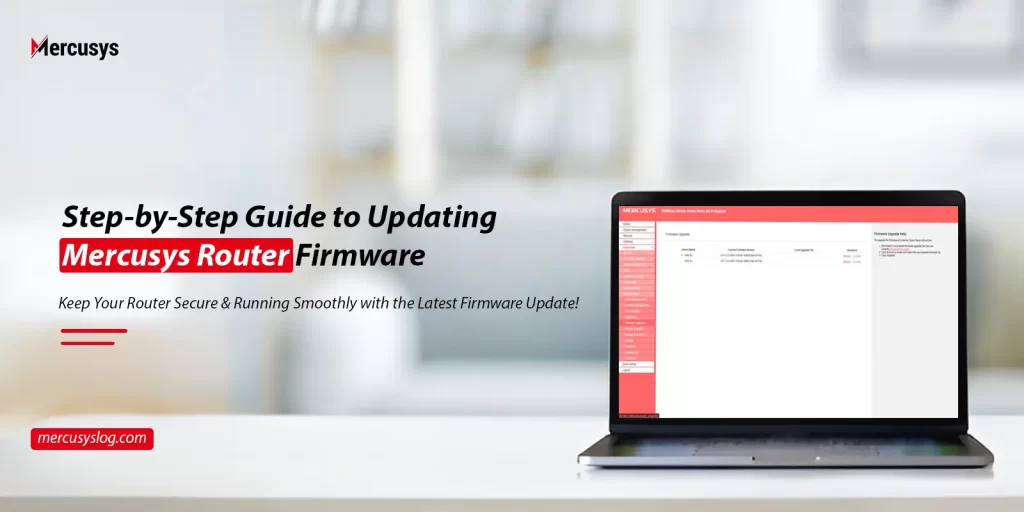
Explore the detailed steps for Mercusys router firmware update
Generally, to step into the most advanced digital world, Mercusys routers are the easy solution. These are renowned for their faster speeds and wider network coverage. Similarly, it is necessary to maintain them for optimal performance & connectivity. Therefore, Mercusys router firmware update is also a necessary part of its maintenance.
In addition, if your networking device runs on outdated firmware, then several issues may arise. A few of them are:
- Slower router performance
- Technical errors & bugs
- Security concerns
- Network connectivity issues
- Lack of new features
How to conduct Mercusys router firmware update to the latest version?
You can commonly upgrade the Mercusys router’s firmware using the web address and the Mercusys application. Additionally, for the web portal method, you need to manually install the firmware file first. Therefore, we share the detailed steps in this section to assist you with the complete Mercusys wifi router firmware update. Let’s have a look:
Web Portal
As discussed above, you need to download the compatible firmware file according to the model you use. Therefore, learn how to install the Mercusys firmware file for manual update:
- First and foremost, connect your Windows system to the Mercusys router’s network.
- Open the web browser and visit the official website.
- Here, look for your model in the given list and select it.
- After that, click on the Firmware, and a catalog of the various Firmware versions is shown to you.
- Now, tap on the suitable firmware file version according to your router model and download it to your computer.
- After that, extract the downloaded file using WinZip or WinRAR software.
- Finally, save this file to a new folder on your computer.
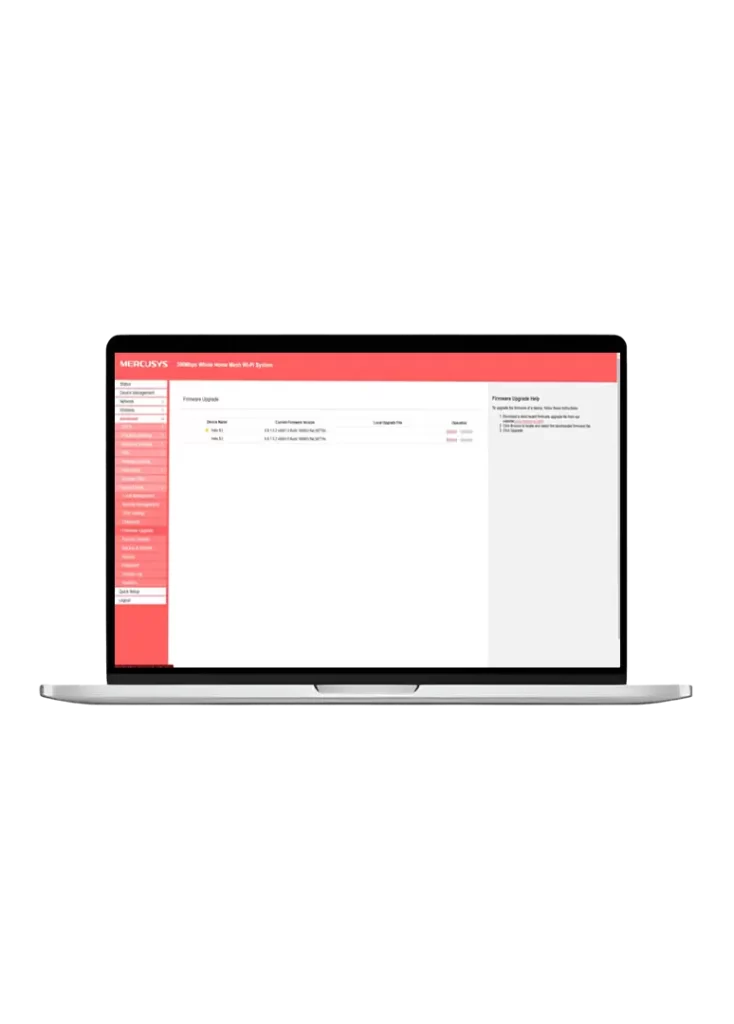
Updating the Firmware
- After installing the latest firmware file on the computer, again visit your preferred web browser.
- Now, open it and mention the mwlogin.net web address in the URL bar.
- Further, key in the valid username/email and password on the login page appears to you.
- Next, go ahead to Advanced>System Tools>Firmware Upgrade.
- In a few models, it should present as Advanced>System>Firmware Update.
- Hereon, click on Browser and choose the recently extracted firmware file.
- Now, tap on Upgrade and wait until Mercusys router firmware update ends.
- Afterward, turn off your router and power it on again. Access the web interface of the gateway and check if it runs on the new firmware.
- At last, the Firmware update for Mercusys router ends successfully.
Mercusys Application
- Primarily, the app method is used for the Mercusys Halo & 4G LTE mobile wifi models.
- So to start with this process, ensure you have an updated version of the Mercusys app on your mobile device.
- Afterward, launch the app and access the admin account by using valid admin details on the login window.
- Hereon, proceed with the Router Settings>More Settings>Update Halo and follow the further instructions to complete the process.
- Now, power off your router and then turn it on again. Next, enter the web interface of the gateway and check it works with the new firmware.
- Finally, the Mercusys Halo firmware update is completed.
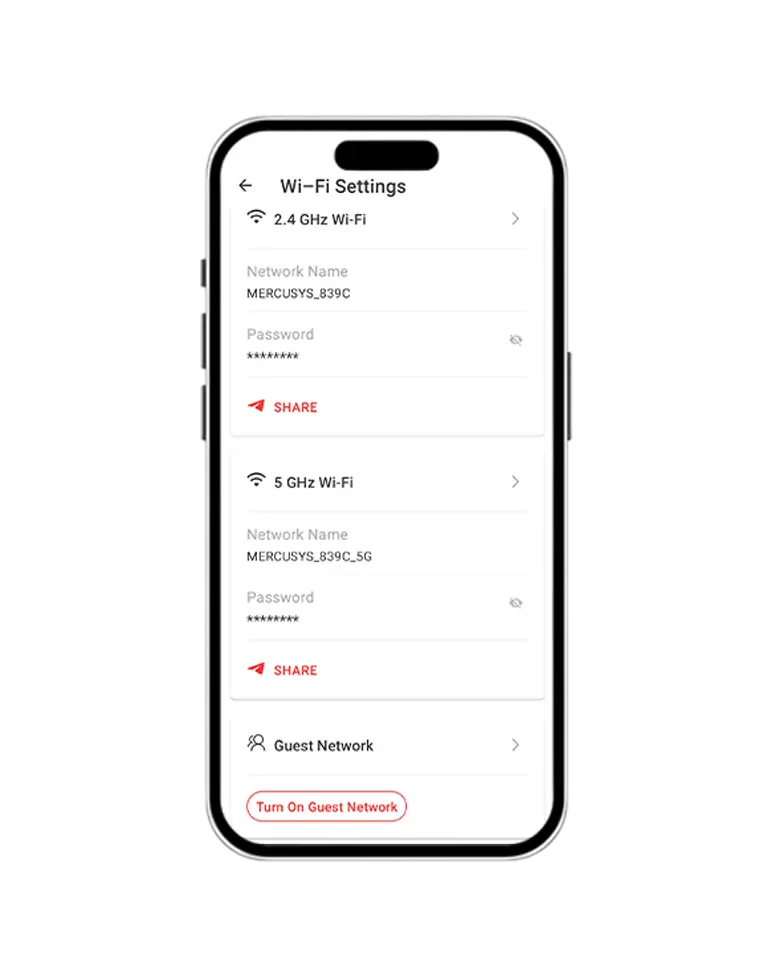
Wrapping up
On the whole, this brief guide assists you with detailed information on a Mercusys router firmware update. Here, you find elaborative steps for two different methods to upgrade the firmware of your Mercusys networking device. At last, we hope this piece of content will provide you with in-depth clarity on the given topic!